|
EdPuzzle is an awesome tool to use to flip the classroom or to provide additional support to students. It can be used in the classroom or even in the training realm with great professional development videos that have attendees answer questions to ensure understanding as they proceed through the material. Below are instructions/comments through a page-by-page tutorial on how to get up and running. Be sure to see the full-page PDF from EdPuzzle at the end of the blog and visit these pages to sign-up, view examples and create your own!
1. Start at https://edpuzzle.com
2. Use the green sign up button or the blue log-in button to create or access your account. Be sure to note that students do not need an email address to have accounts, teachers can reset passwords and Google accounts can be used to log-in. Students will also join your class via a class code, making it even easier on the teacher who doesn’t have to upload accounts for all!
3. You will have 3 main options for creating your flipped videos; cropping, overlay and video notes. See next 3 steps for explanations of these features.
4. Use the “Crop” feature to select only the precise part of the video you wish you use with your class. Do this by dragging the markers at the beginning and at the end to precise time points.
5. Does the video not say exactly what you’d like or say it the way you teach it? Use the “Overlay” feature to record your own voice over the video! The students get the great visual you chose along with the exact wording you choose!
6. Maybe you like the video’s audio but need to add a bit more explanation… If so, use the “Audio Notes” option to pause the video and add audio notes anywhere you need!
7. At any point in the video you’ve selected you can add multiple choice questions to “check student understanding.”
8. Assignments are another great feature of EdPuzzle. See the next few slides to learn how to have students join your class and how to create/assign assignments.
9. Teachers need to create a class by accessing the “My Classes” drop link on the top menu of EdPuzzle. Then select the +Add Class button to create and name the class. You then need to share the class code with your students as this is the only way that they have access to the content you create! Note: “Any video assigned to this class, will be assigned to every student.”
11. You also have the ability to assign students to complete a project instead of viewing a video. In this case, you actually have your students create a flipped video! As the teacher you will receive all videos and be able to provide feedback!
12. See slide 13 for the great data you will receive!
The PDF version of the above tutorial can be found here: https://www.dropbox.com/s/x9o5w3pwmhm2wge/Workshop_English.pdf. Patrick B. Hausammann, M.S. Ed. Emerging perpetual optimist, uncle, and #lifelonglearner… @GoogleforEducation Certified Trainer (#GoogleET), @Google Certified Admin, teacher, & ed. tech. Professional. Website: www.epedtech.com Twitter: @PHausTech |
EdPuzzle – Beneficial Videos in Class
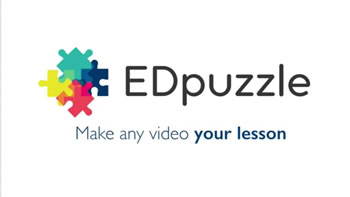













One thought on “EdPuzzle – Beneficial Videos in Class”
This arilcte went ahead and made my day.